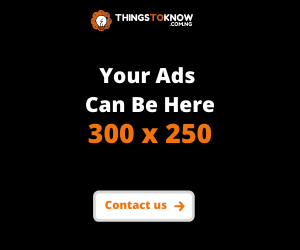Worried about lossing your phone data due to damage or theft? Do you want to backup your entire phone ? In this article, you’re going to learn convenient ways to backup your phone and protect yourself from data loss.
Technologies being man-made are not perfect. A phone can unexpectedly breakdown or get stolen, and all your stored data, gone. It always necessary to routinely backup all your important files and data to ensure your on the safe track. Backing up can be recommended if you intend to:
- Factory reset your phone.
- Switch to a new mobile device
- Store your important informations for future use or to
- Prevent data loss due to unexpected phone damage or stealing.
Either reasons, the process is pretty simple, no long protocols or no need of paying a professional. With these steps am about to show you, you will learn simple and effective steps to backup your phone and likewise restore the backup if needed.
There are two types of backups available, namely:
1. Offline backup: This is where you move all copies of your data to a separate storage device, such as an external drive, DVD/CD micro SD etc. Internet connection is not needed to do this. It can be also called a cold, or local backup.
2. Online backup: This is where your files are being uploaded to cloud based storage systems, like Google drive, Dropbox, etc. It is called online because internet connection is needed to transfer files from your computer to their servers. It can be also called a hot backup.
Recommended for you: How to transfer all data from old phone to new one using Xender
Online or Offline backup. Which one should you choose?
Both types of backups has their advantages and disadvantages. However, am going to highlight both their pros and cons for you to decide for yourself which one rightly suits your need.
Pros of offline backup
- Fast backup and restore : It often faster to backup or restore data in your local storage than the online storage whose speed is almost entirely dependent on the strength of your internet connection.
- Easy access: A lot of offline storage devices are always readily available to use. You”ll often find it easier to hook up an SD card on a phone and start backing up than to connect to the internet, download an app, sign up, pay for a subscription. You can also easily restore your backup without having to connect to the internet.
- Cyber safety: As long as the process is done offline and stored on a local storage rather than the internet cloud, it entirely safe from breaches of cyber attacks, ransomwares, NOS snooping etc.
Cons
- Offline backups are easily destructible and when destroyed, everydata is gone forever
- It can be subjected to theft
- The backup devices can encounter any technology failure, virus infection, or corruption.
Pros of online backup
- Protection: Since it an online backup, it can’t be physicaly damaged or stolen as it stored virtually.
- Encryption: Anyone finding your hard drive or SD card and have easy access the stored information, but not the case in online storage systems as all data are encrypted with high level algorithms.Only the qowner can access it.
- Accesibility: As long as your files are stored online, you only need an internet connection to access them. Using any device available, you can get hold of your files.
Cons
- It takes longer time to upload or restore backup files. Especially bigger size files.
- It completely reliant on your internet connection. Hence, you don’t have access to your backup files once your internet is down.
- Total protected is not guaranteed. If the cloud servers fail or faces cyber attack, all your informations may be gone.
Ways to backup your Android phone
Backup files and contacts to memory card

The most popular and most effective method to backup your phone data offline is via SD card. By default, all files are saved on your phone internal storage until an external storage is inserted. You can export all your data, including files, documents, contacts, etc to an SD card in form of backing up. This will prevent data loss when you encounter phone breakdown or damage.
However, It best if the SD card used for the backup is separate from the one you use for your phone. It must be removed from the phone immediately after the backup is completed. It wouldn’t make any difference if your phone is being stolen along with the backup SD card inserted on your phone.
Steps to backup files to memory card
- Make sure an SD card of enough memory capacity to accomodate all your files is inserted on your phone.
- Open the files app on your android phone
- Click and open any category you wish to backup to SD card. These includes downloads, images, videos, audios, documents and others.
- Tap on the 3-dots menu button on top and click on select all
- Tap on the 3-dots menu button again and click on copy or move or export
- A screen will appear where you’ll see different locations to copy or move the files to. Either to another folder, to google drive, or to SD card. If you can’t find SD card as an option, then properly check and ensure your SD card is properly inserted and recognized by the phone.
- Do so for the remaining categories
Another method
- Go to your phone settings and click on storage
- Depending on the type of phone or version of android OS your phone runs on, you should see 3 types of storage displayed. The phone’s RAM, the phone’s internal storage, and the external storage which is your SD card.
- You are just about to copy files from your internal storage to your SD card, so you click on the internal storage
- It will take you to your storage manager, where you’ll list of files stored on your device, including photos, audios, and videos
- If your phone allows this feature, you can longpress any of the files and copy it to sd card by following the remaining process listed on first method.
Steps to backup your phone contacts to memory card
- Open your Contacts app.
- Click on the 3-line menu button at the top left corner and go into Settings.
- Select Export.
- Select where you want your contact files stored. In this case, it would be somewhere in your SD card or USB storage unit.
- Follow the instructions to export your contacts to SD card.
Backup android phone to google account
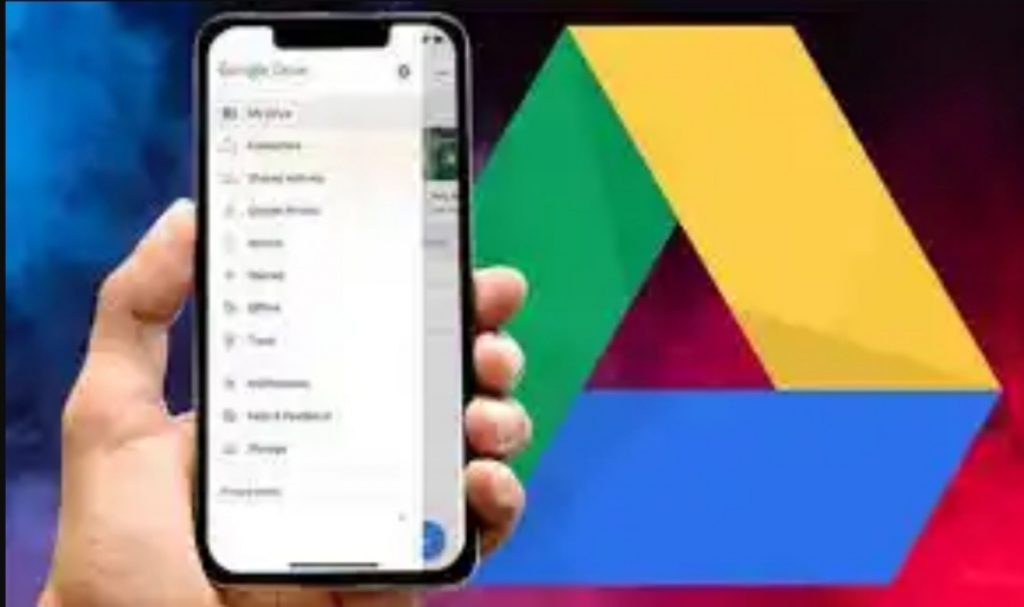
Google arguably owns the android operating system. Therefore, owning a google account is just like owning an android account. You will enjoy lots of privilages including backing up your phone data to google drive. With your google account or gmail set up on our android phone, all data and activites including settings, files, contacts, apps etc can be integrated into your google account and stored on google drive. If you lost your phone or want to switch to a new one, you can easily restore the backup to another phone.
How to backup android phone to google account
Note: Restoring data varies by phone and Android version. You can’t restore a backup from a higher Android version onto a phone running a lower Android version.
- Make sure your internet connection is turned On
- Open your phone’s Settings app.
- Tap on System and then Backup.
- If you can’t find backup, click on advance setting to see backup option.
- Click on the toggle button where you see backup to Google drive. This will backup your entire phone.
When you add your Google Account to your new phone, what you’d previously backed up for that Google Account will all gets into the phone.